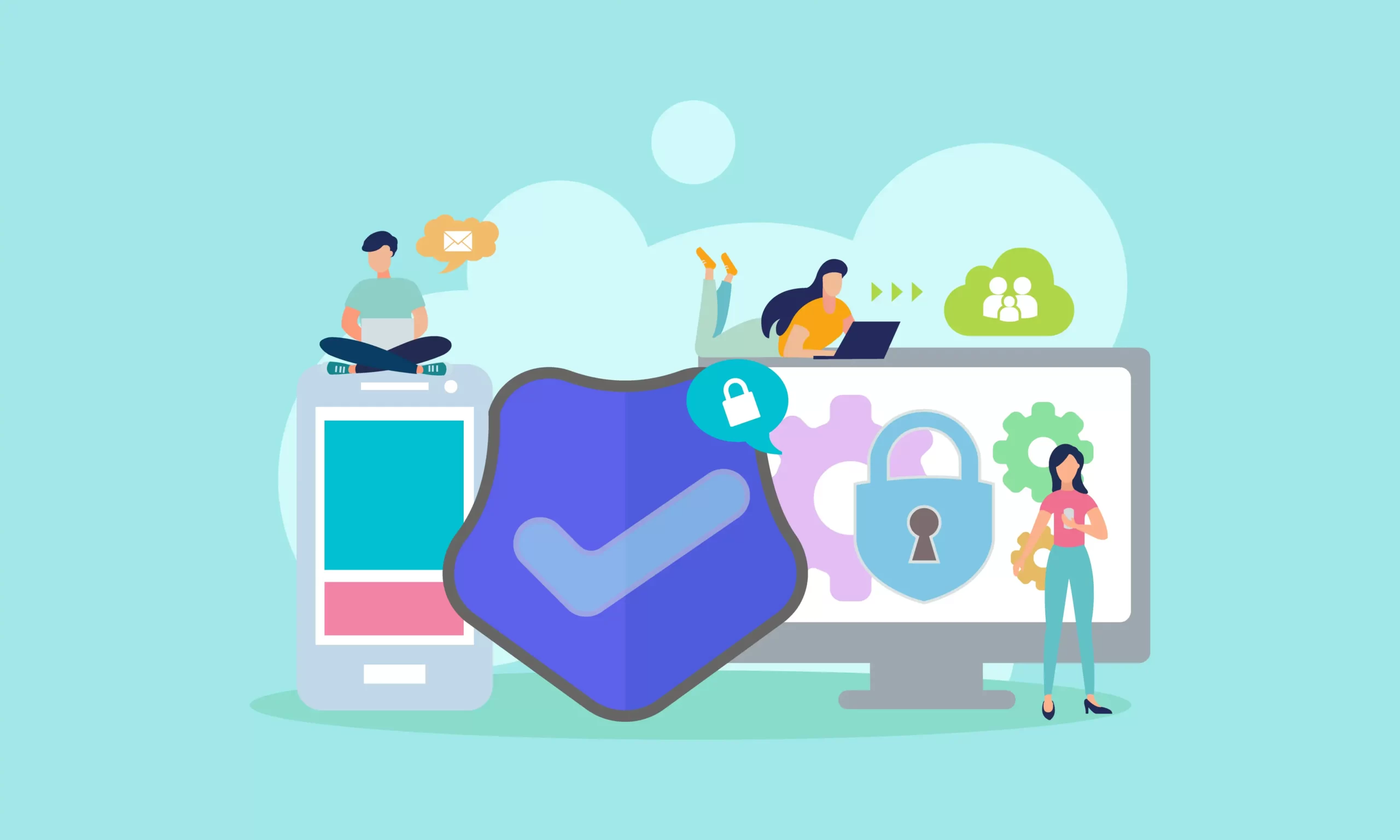In today’s digital age, mobile phones and laptops have become an essential part of our lives. They have made communication and computing easier and faster, but with their increased use, the risk of cyber threats has also increased. Hackers are always looking for ways to exploit vulnerabilities in mobile phones and laptops to steal personal and financial information, spy on users, or use the devices as part of a botnet for cyber attacks. Therefore, it is crucial to keep mobile phones and laptops secure to protect personal and sensitive information. In this article, we will discuss the best ways to keep mobile phones and laptops secure, along with their benefits and security tips for each.
I. How to Keep Mobile Phones Secure
1. Use a Strong Password or Passcode
A strong password or passcode is the first line of defense against unauthorized access to a mobile phone. A strong password should be at least eight characters long, including uppercase and lowercase letters, numbers, and special characters. Avoid using common words or personal information such as your name or date of birth. You can also use a biometric feature such as fingerprint or face recognition to unlock your phone.
2. Keep Software Up-to-Date
Keeping the software up-to-date is essential to protect your mobile phone from security vulnerabilities. Software updates often contain security patches that fix vulnerabilities that could be exploited by hackers. Enable automatic updates on your mobile phone to ensure that you receive the latest security patches.
3. Install Anti-malware Software
Anti-malware software is essential to protect your mobile phone from malicious software such as viruses, spyware, and Trojans. Install a reputable anti-malware app from a trusted source such as Google Play Store or Apple App Store. Enable automatic scanning of your mobile phone to detect and remove any malware.
4. Avoid Public Wi-Fi
Public Wi-Fi networks are not secure and can be easily hacked. Avoid using public Wi-Fi networks to access sensitive information such as online banking or social media accounts. If you have to use public Wi-Fi, use a VPN (Virtual Private Network) to encrypt your internet traffic.
5. Be Careful of Phishing Scams
Phishing scams are a common tactic used by hackers to steal personal information such as login credentials, credit card numbers, and social security numbers. Be careful of emails or text messages that ask for personal information or contain suspicious links. Do not click on links from unknown sources or download attachments from suspicious emails.
6. Use Two-Factor Authentication
Two-factor authentication is an additional layer of security that requires a second form of authentication such as a code sent to your mobile phone or email address. Enable two-factor authentication on your online accounts to prevent unauthorized access.
II. How to Keep Laptops Secure
1. Use a Strong Password
A strong password is the first line of defense against unauthorized access to your laptop. A strong password should be at least eight characters long, including uppercase and lowercase letters, numbers, and special characters. Avoid using common words or personal information such as your name or date of birth.
2. Keep Software Up-to-Date
Keeping the software up-to-date is essential to protect your laptop from security vulnerabilities. Software updates often contain security patches that fix vulnerabilities that could be exploited by hackers. Enable automatic updates on your laptop to ensure that you receive the latest security patches.
3. Install Anti-malware Software
Anti-malware software is essential to protect your laptop from malicious software such as viruses, spyware, and Trojans. Install a reputable anti-malware app from a trusted source such as Microsoft Defender or Norton AntiVirus. Enable automatic scanning of your laptop to detect and remove any malware.
4. Use a Firewall
A firewall is a network security system that monitors and controls incoming and outgoing network traffic. Enable the built-in